
30 Sep Video: Convert Routes to Tracks
UPDATE:
OK.. Just learned you can totally skip some steps…
- In Mapsource, select the route you want to convert, then copy it to the clipboard. (Right-click on it and select ‘Copy’ or hit Ctrl+C)
- Now Open WinGDB3, click the ‘To clipboard menu’ button on the lower right.
- Clipboard conversion windows opens.. 11. is selected, hit ‘Convert to clipboard’
- Go back to Mapsource and hit Ctrl+V or Edit – Paste.. bam! Track is pasted into Mapsource.. You do not need to open a second Mapsource window.
This video should give you an idea of what I’m doing, but you do not need a second Mapsource application open!
I’ve gotten several questions on how I convert my routes I create in Mapsource to tracks, so I made this little How-to video. It’s my first screen capture video so they should get better in the future.
The convert utility I use is called WinGDB3. You can convert routes to tracks and tracks to routes, as well as various others. This video shows how to convert a route to a track quick and easy!
For best video quality, watch the HD version of this video. Click ‘HD’ in the video player, then fullscreen it.
Vimeo
YouTube
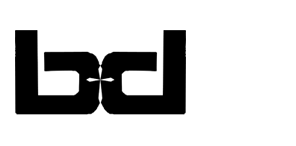

No Comments