
20 Jan Mapsource Routing Tips
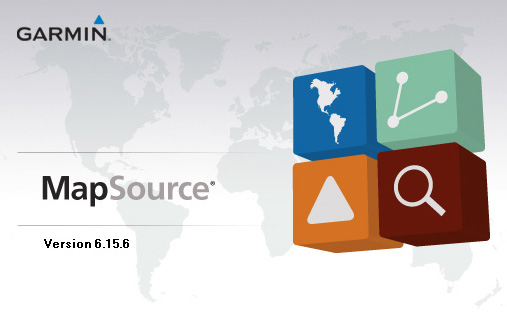
Lately, I’ve been working in Mapsource quite a bit which has led me to standardize the way I route my trips. Here’s just a few things I do that make it easier when I’m working in Mapsource and once I’m on the road looking at the GPS.
 First off, the way I do things works best for me and my GPS, which is a Garmin 60CSx. These are just a few tips that work for me and may help others out there be more consistent with routing and trip planning.
First off, the way I do things works best for me and my GPS, which is a Garmin 60CSx. These are just a few tips that work for me and may help others out there be more consistent with routing and trip planning.
I’ve come to learn that doing things the same way for every trip I route and upload to my GPS makes it much easier for me when I’m out on the trip, I can quickly look down and see the color of a track or name of a waypoint and immediately know what I’m looking at. Not second guessing sure does eliminate a lot of “turn-arounds” when you miss a turn or start heading off in the wrong direction!
Tracks NOT Routes
I was convinced long ago to convert all my routes to tracks, especially if you are getting into some remote trails. The last thing I want is for my GPS to start auto-routing me around. No, I want to see exactly what “track” to follow. So with that said, here’s my workflow for creating routes to tracks:
- Create routes with the routing tool, let Mapsource create but double-check every turn of the way!
- In Mapsource, select the route and copy the route (Windows Ctrl+C, Mac Cmd+C)
- Open WinGDB3 in Clipboard mode. Click the ‘Convert to clipboard’ button
- Back to Mapsource and hit paste (Windows Ctrl+V, Mac Cmd+V).
Your route is now in Mapsource as a track! Here’s just a couple things to keep in mind before you upload tracks to your GPS, especially a 60CSx or similar.
- Tracks must be less than 500 points. On the GPS you will only see up to the 500th point of a track if it’s too long.
- To aid in this limitation, cut your tracks in multiple pieces
- Use the Filter.. option in the Track Properties window to reduce tracks to 500 points.
Naming Conventions
I’ve seen many different track & waypoint naming conventions. Here’s what works for me, I name them by number in the order of which I’ll ride them & include the length in miles they are. Appending the miles simply helps me determine time frames and gas usage, especially leading other guys with smaller tanks. For example, my first track for Day 1 that’s 88 miles long will be:
1a-1D88m
The second track for Day 1 that is 57 miles long would be:
2a-1D57m
Then, let’s say on Day 1 in the middle of 2a-1D57m track there’s a optional route that leads me to something cool, like a covered bridge (CB). First I’d add a waypoint near the turn off for the covered bridge, say it’s a left-hand turn, I’ll name it like this:
L-2aCB - waypoint tells me a left is upcoming onto track 2a-CB32m
2a-CB32m - track to see the covered bridge
CB-SunCrk - waypoint marked at the covered bridge location
Depending on how I route back to my main track from my little detour, I may have additional tracks named something like, 2b-CB14m. The goal I try to achieve is to keep all the tracks in an ordered list, both in Mapsource and on my GPS. The third track for Day 1 that’s 102 miles long would be named:
3a-1D102m
Day 2 would follow the same naming convention continuing in numbering. If I had no alternatives or detours it would be named simply:
4-2D75m
I hope you can see the progression with my naming convention for tracks, if not, here is a screenshot from my SBR 2010 ride:
The tracks TRK1, TRK2, TRK3 are my finished tracks that I downloaded from my GPS after my ride was complete.
Color Conventions
Another thing that really helps when I’m out on a ride is to color code my tracks. I usually color them by day or section of the ride, alternates/detours get a different color, and single track gets its own color, etc.
Cyan: Day 1 / First half of trip
Green: Day 2 / Return half of trip
Blue: Alternate / Detour tracks
Red: Single / Difficult tracks
Grey: Low water accessible only
Waypoints
Depending on what GPS unit you have, naming your waypoints with a prefix will help you find the waypoint faster if you need to do a search. So I typically name them with a prefix code, here’s a few examples:
BR : Bridge
CG : Campground
CB : Covered bridge
DR : a dirt/gravel road that needs investigating
GF : Gas/Food
SB : Swinging bridge
SP : Spring
The other thing make SURE to do is assign the correct icon to the waypoint. A black flag for every waypoint is just ridiculous. So, if it’s a campground, assign it the Tent icon, etc. Next, I assign some waypoints to categories, so I can turn off all waypoint except for those in a certain category. For example, I will place all of my campground waypoints in Category 1, then rename it to Camp. (Edit – Preference.. – Waypoint Categories). This allows me to easily see where campgrounds are along my trip and plan accordingly. Typically the only categories I assign to waypoints are:
- Camp
- Gas
- Eats
- Hotel
Thus far, following these tips has helped me plan more efficiently and cause less confusion while out on a ride. I encourage you to come up with your own conventions and to be more organized in your planning, you’ll thank yourself later! And to all those who don’t have GPS units… GET ONE already!!
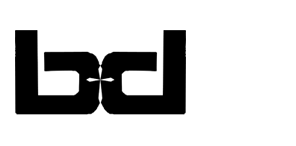


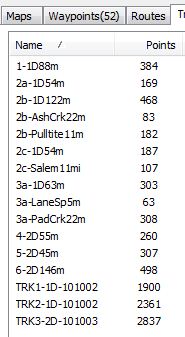
Charlie
Posted at 00:38h, 22 JanuaryHeya Basher,
I was just reading about your naming conventions.
I do mine a little different but sort of the same premise. I use a 4 digit sequence. Since most of my rides are local I tend to want to be able to choose a ride by mileage. For instance I know that a typical dual sport ride will yield about a 30-35 mph average. This puts me at about 200 miles in an 8 hour day of riding.
So, once I have built my route on Mapsource I name the route by unclicking “autoname” when I save it and then install the mileage (as shown in Mapsource like this: “0189”, The numbers 189 designates a route or track that is 189 miles in length.
Next I will use the remaining digits to name the route. For instance a round trip from Holiday Island to Oark becomes: “0189 HI 2 Oark” .
I do it this way because I literally have hundreds of routes and tracks.
For longer trips I break the routes or tracks down to 700 pts (Garmin 276c) and name them sequentially as you do.
As for colors on my routes and tracks I don’t use them. I wish I could, but I am severally color blind…
Basher
Posted at 02:32h, 22 JanuaryThanks for the tips on how you name your routes, I’m always looking for examples & could possibly adapt mine better!
Charlie
Posted at 00:41h, 22 JanuaryOh, yeah. I wanted to say that I use routes instead of tracks because the 276c allows auto routing to be turned off. It will also work beautifully with tracks and gives turn by turn on them as well which is a great feature. I suppose it’s what you get used to.
Basher
Posted at 02:32h, 22 JanuaryYea.. so where can I find a 276c.. I’ve been looking for one, but can’t find one anywhere?!
mike
Posted at 19:31h, 08 Marchnice website basher,
Basher
Posted at 20:12h, 08 MarchThanks Mike. If I only had more time to dedicate to it, but I’ll just keep on keeping on!
Shelly
Posted at 15:03h, 29 SeptemberHi guys,
Is there a way to pull waypoints in maps/routes from one route to another. For example, I have one route/map with 60 waypoints already set up. I’m opening a new route map and want to use some waypoints from the older route. Can I get to them somehow? Right now, I have one map saved with all the waypoints I’ve ever used and I start my new map from there, deleting the ones I won’t use. I’ve got so many now that this is getting tedious. I don’t see a way to do what I want when I read the manual/help info.
Thanks! Shelly
Basher
Posted at 16:15h, 30 SeptemberHey Shelly, if I understand you correctly.. the only way I know to do what you are doing “easily” is in Mapsource is to capture them on the map by the selection tool. you can click at a lower corner, then hold and drag your cursor up to the far upper corner, which creates a square selection. If you hld down CTRL key you can do the same thing to select others without loosing the ones you’ve already selected. You can also do this in reverse! Save your base map as a new one, then select all the way points, routes, tracks, etc you don’t want leaving only those points and routes you will be transferring to your GPS.
It can get overwhelming.. you should see my Missouri file!!!!
Good luck!